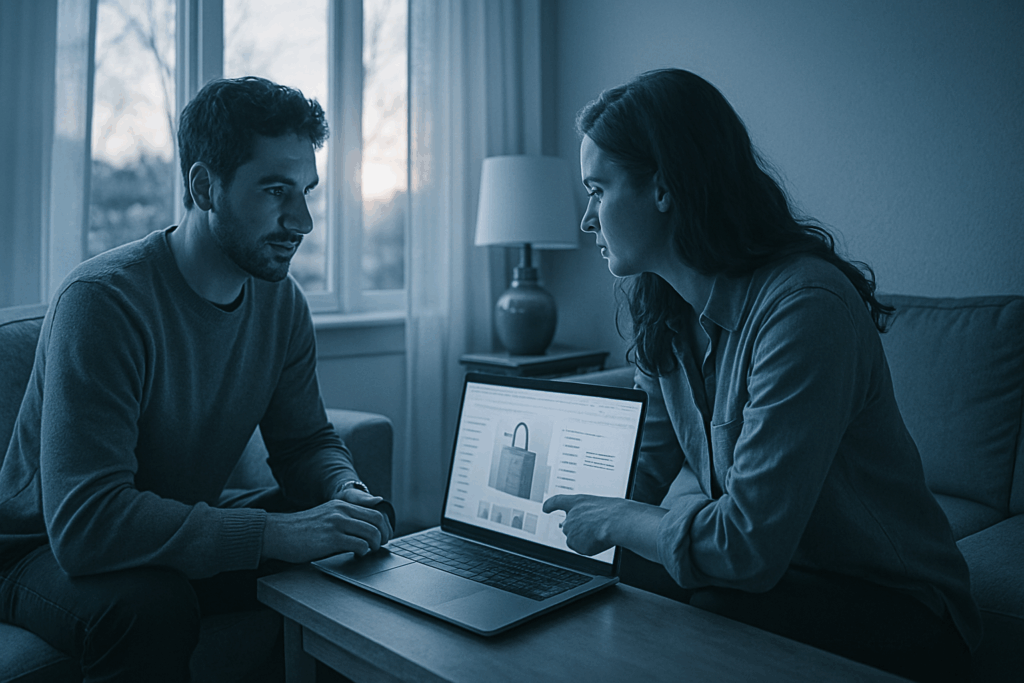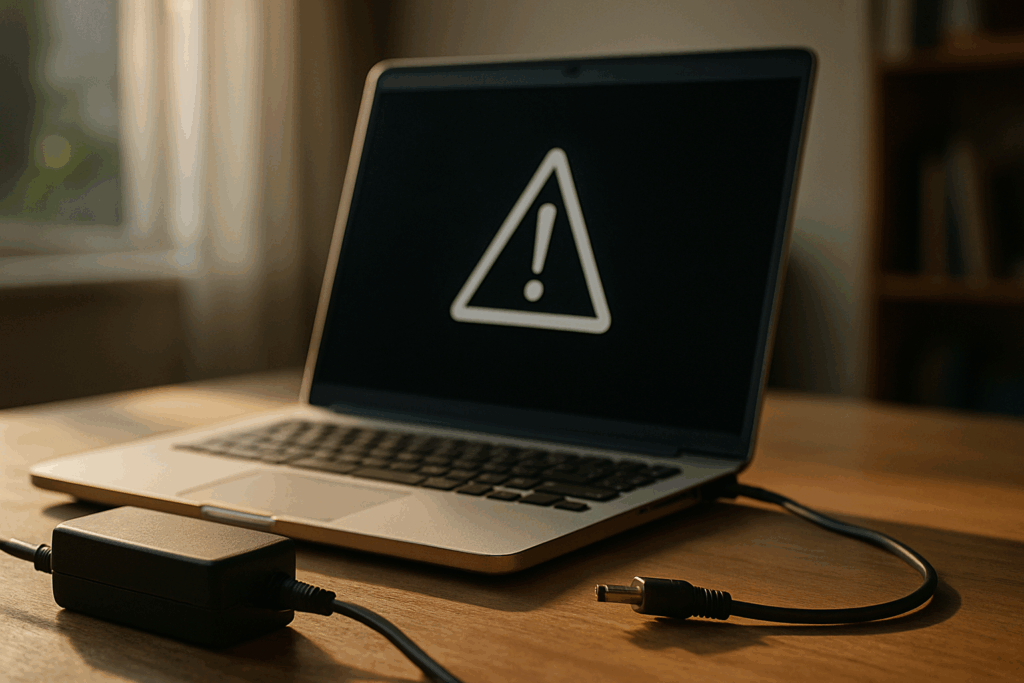Battery Drains Fast
If your phone’s battery feels like it’s sprinting to zero, there’s usually a short list of culprits. Background apps are one of the biggest drains especially if you never close them or you’ve given them permission to refresh constantly. Outdated software can also work against battery life, since old code doesn’t always play nice with newer background systems. And eventually, all batteries just wear out. Lithium ion cells only have so many charge cycles before they start holding less juice.
Quick wins? First, switch on power saving mode most phones now do this automatically at low percentages, but it’s smart to activate it earlier if you’re running low. Then check which apps are chewing through the most power and kill or limit them, especially anything with location access or push notifications. A full battery recalibration (basically letting it run to 0% and charging it uninterrupted to 100%) can re align inaccurate battery readings.
But if your phone dies within hours no matter what, it might be time for a battery replacement. Especially if you’ve had the device for over two years and you’ve already tried the basics. Small fix, big difference.
Phone Overheating
A warm phone on a summer day isn’t unusual but consistent overheating can signal deeper issues. High temperatures not only degrade battery life but can also permanently damage hardware. Here’s how to stay cool.
Common Causes of Overheating
Several factors can contribute to your phone getting too hot:
Excessive gaming or video streaming, especially at high brightness or frame rates
Charging your phone while using power hungry apps
Leaving the phone in direct sunlight or in a hot environment
Buggy or unoptimized apps causing CPU overload
Background processes running unchecked for long durations
Quick Cool Down Strategies
If your phone feels abnormally hot, try these practical steps to lower the temperature quickly:
Remove your phone case to help heat dissipate faster
Close unused apps and background tasks
Restart your phone to stop any rogue processes
Turn on Airplane mode for a temporary performance break
Install any pending software updates to patch system inefficiencies
Long Term Prevention Tips
To prevent frequent overheating, adopt these habits:
Avoid intensive gaming or video editing during hot weather
Don’t charge your phone on flammable surfaces like beds or couches
Use battery and performance monitoring apps to identify problematic processes
Keep your software and apps updated for optimal efficiency
Avoid exposing your device to direct sunlight for extended periods
Regular monitoring and conscious usage can go a long way in keeping your smartphone cool and functioning at its peak performance.
Apps Keep Crashing
When your favorite app keeps freezing or force closing, it’s usually not a mystery. The top culprits? Outdated app versions, low internal storage, or buggy updates that haven’t been patched. Apps need breathing room, and when your phone’s memory is clogged or the software’s behind, they crash. Simple as that.
Start with the basics. Clear the app’s cache to wipe temporary files that may be causing hiccups. If that doesn’t work, uninstall and reinstall the app it’s the digital equivalent of a hard reset and often solves glitches. Also, make sure your phone’s operating system and all apps are up to date. Updates aren’t just bells and whistles; they often include crash fixes that can keep your apps stable.
Still crashing after all that? It might be time to step back. If multiple apps are affected or your system feels shaky in general, consider doing a full factory reset. It’s not the fun option, but it wipes out deeper system bugs and gives your device a fresh start. Just back up your data first no shortcuts there.
Slow Performance
Your smartphone slowing down can be incredibly frustrating especially when it used to run smoothly. Slow performance in smartphones is often a side effect of accumulated digital clutter or aging hardware.
Why Is Your Phone Sluggish?
Here are the most common culprits:
Cluttered memory: Too many cached files and background apps eating up your RAM.
Old hardware: Older devices often struggle to keep up with new apps and system requirements.
Bloated software: Overly complex UI skins or unnecessary pre installed apps can drag down performance.
Quick Fixes for Speed Boost
Regain lost speed with these simple steps:
Clear the cache: Wipe out temporary files that may be clogging up memory.
Disable animations: Turning off window and transition animations can make your device feel snappier.
Uninstall unused apps: Free up space and reduce background activities.
Go Lightweight: Best Launcher Apps for 2026
Switching to a more efficient launcher can streamline your phone’s performance. Top choices to consider in 2026:
Niagara Launcher: Minimalist and adaptive great for decluttering.
Lawnchair 3: Lightweight with advanced customization.
Smart Launcher 6: Auto organizes apps and keeps battery drain minimal.
Choose one based on your preference for simplicity or customization, and watch your phone respond faster with less strain.
Wi Fi Connectivity Problems

Few things kill your momentum like a phone that won’t connect to Wi Fi. It’s often caused by an outdated network driver, a router conflict, or a random software glitch that throws your connection into limbo.
Start simple: reset network settings. This wipes out old configurations that may be getting in the way. Next, forget the Wi Fi network and reconnect as if it’s brand new sometimes fresh credentials work better than years of automatic log ins. Still stuck? Toggle airplane mode on and off. It’s a blunt trick, but it works more often than it should.
For those comfortable digging deeper, consider adjusting your DNS settings manually. Switching to a public DNS like Google’s (8.8.8.8 and 8.8.4.4) can bypass finicky default settings and sometimes snap connectivity back into place.
Fixes aren’t fancy, but they’re effective. Stay methodical, and you’ll usually get back online without calling in reinforcements.
Poor Camera Quality
Blurry photos and washed out video? It’s not always your phone’s fault but it’s usually something fixable. First, start with the basics: clean your lens. Seriously. Pocket lint, fingerprints, and dust can cloud every shot. A microfiber cloth or a quick lens wipe does wonders.
Next up, settings matter more than people think. A bad default mode or AI filter can ruin lighting and color. If photos look off, head into your camera app and reset to default. Still not great? Switch to manual or pro mode where you have control over ISO, focus, and white balance. That’s where quality jumps happen.
Software bugs can also get in the way. Make sure your OS and camera app are up to date. If glitches persist, restarting the phone or clearing the app cache can knock it back into shape.
And for those who want to push their image game further, try apps like Halide (iOS), ProShot (Android and iOS), or Open Camera (Android). They offer more control and better processing than stock apps especially useful when lighting isn’t great or autofocus just won’t cooperate.
Frozen or Unresponsive Screen
When your phone screen freezes or stops responding, it usually boils down to three main culprits: system overload, buggy apps, or a firmware glitch. Too many background processes can jam things up. One bad app can throw the whole system off. And sometimes, the software just trips over itself.
The fastest fix? A forced reboot. On most devices, that’s holding down the power button and volume down together for 10 15 seconds. It’ll jolt the system back to life without wiping any data.
But if this keeps happening, it’s time to dig deeper. Booting into safe mode can help you figure out if an app is to blame. In safe mode, third party apps stay disabled so if your phone works fine there, you’ve likely got a rogue app.
For issues that go beyond your phone, you might also want to check this out: What to Do When Your Laptop Suddenly Won’t Turn On.
Storage Full Notifications
Running out of space on your smartphone can quickly bring your device to a crawl. From constant notifications to slowed performance, low storage is more than just a minor inconvenience.
Common Causes
Large volumes of photos and videos
Duplicate or unused files and apps
Cache and residual data piling up over time
Smart Fixes to Free Up Space
You don’t need to delete everything to reclaim storage. Instead, use these practical tools and strategies:
Cloud Backups: Move photos, videos, and documents to cloud services like Google Drive, Dropbox, or iCloud.
Storage Analyzer Apps: Use built in or third party apps (like Files by Google or CCleaner) to identify large files, unused apps, and duplicates.
Auto Delete Tools: Enable smart settings to remove old screenshots, memes from messaging apps, or junk files automatically.
Best Removable Storage Options in 2026
Looking for long term solutions? External storage has advanced and become more reliable:
High Speed SD Cards: Many phones still support microSD cards, now available with faster read/write speeds and higher capacities.
Portable Wireless Drives: Connect via Wi Fi or Bluetooth, these are a great option for offloading large media files or backing up your phone without cables.
USB C Flash Drives: Plug directly into your smartphone and instantly expand your storage perfect for backing up while traveling.
Taking a few minutes to manage storage monthly can help you avoid performance slowdowns and frustrating messages.
Screen Flickering or Blackout
If your phone screen starts flickering or goes completely dark, you’re likely dealing with either a loose display connection, a damaged screen, or an app that’s misbehaving. First, think back: was the phone dropped recently? If yes, hardware’s the prime suspect.
Before rushing to a repair shop, try the screenshot test. Take a screenshot and view it later on another device. If the image looks fine, it’s probably a hardware issue your phone is working, but the display isn’t delivering. If the screenshot also shows flickers or errors, the problem’s more likely software related.
Still seeing flickers despite restarting and updating? Boot into safe mode. If the flicker stops, you’ve got an app conflict. Identify recent installs and start pruning. But if the issue sticks around even in safe mode you’re past quick fixes. At that point, it’s best to bring your device in for screen inspection or connector repair. Some problems just need a screwdriver.
Bluetooth Not Connecting
You’re trying to pair your wireless earbuds, and Bluetooth just won’t cooperate. In 2026, this is still one of the most frustrating smartphone issues and it usually comes down to three things: signal interference, outdated firmware, or devices that simply aren’t made to work together.
Signal clutter is real, especially in crowded spaces. Nearby gadgets and even walls can disrupt the connection. If your Bluetooth settings are stuck in limbo, forget the device from your phone’s list and re pair it. Still no luck? Restart your Bluetooth module or your entire phone to force a reset.
Another common issue: running old firmware. If either your phone or accessory hasn’t been updated, compatibility issues can creep in fast. And mismatched Bluetooth versions? That’s a slower failure but it’s coming.
The good news: Bluetooth 6.0 rolled out this year with faster pairing, lower latency, and smarter interference handling. If your devices support it, you’ll notice more stable connections and better energy efficiency. But only if you keep things updated.
Bottom line: Don’t assume Bluetooth just works. It needs maintenance, just like anything else.