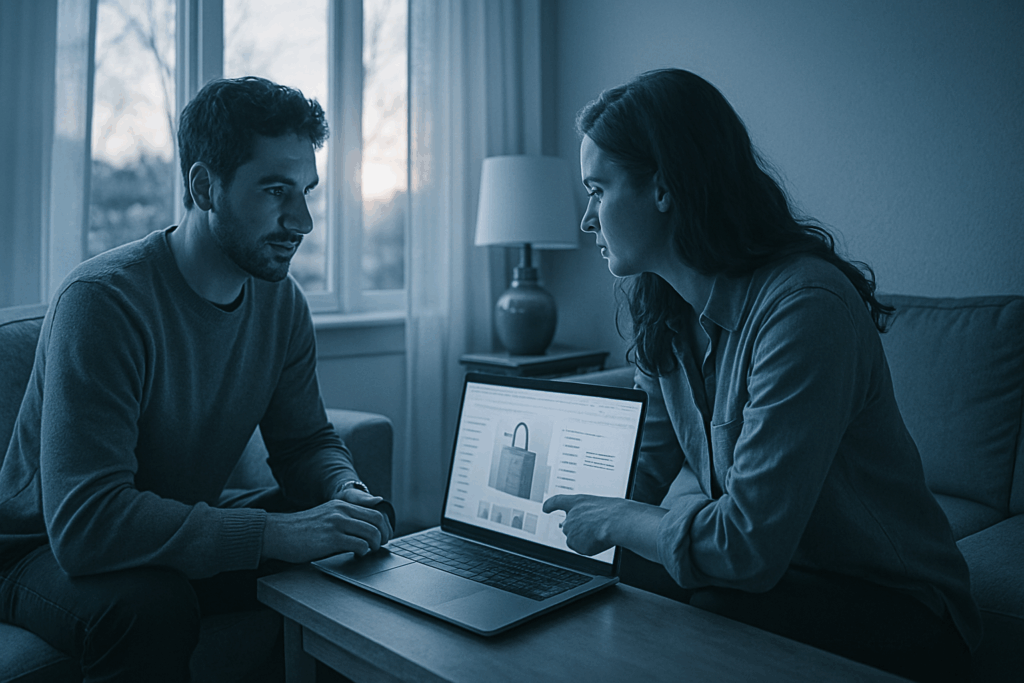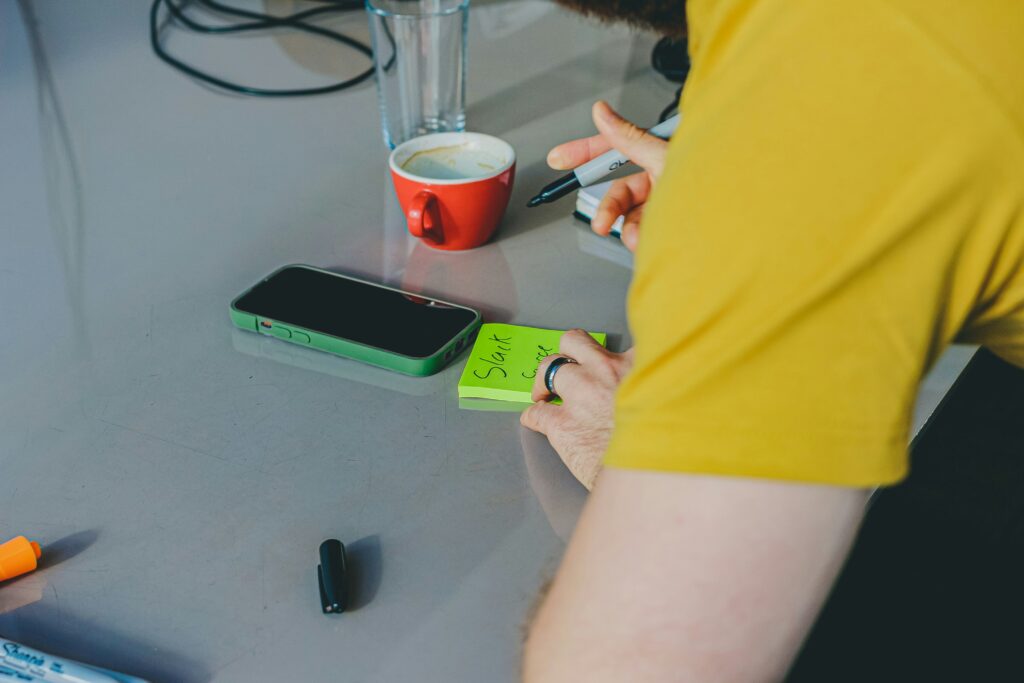Start with the Obvious: Power Supply
It sounds simple, but start here anyway: make sure your laptop is actually plugged in. That means checking both ends laptop and wall for a solid connection. Cords disconnect. Power strips fail. Wall outlets die. Rule that out first.
Next, look for any signs that your laptop is getting power. Is the charging indicator on? Can you hear the fan spin for a second? A backlit keyboard flicker? Even the smallest signal can save you time chasing the wrong problem.
Now check your charger. Take a close look at the entire cable especially the brick and connectors. Any fraying, kinks, or scorch marks? A dying adapter often fails before the laptop does.
Still no luck? Try a different wall outlet or, better yet, borrow a compatible charger if you can. If the machine powers on, your original charger is likely the culprit. If nothing changes, it’s time to look deeper.
Check the Battery and Connections
If your laptop still isn’t turning on, it’s time to get hands on. First, if your model has a removable battery, take it out. Try powering the laptop using just the AC adapter. This can help you figure out if the battery is the problem or not. No dice? Move on.
Next, pop open the memory compartment and firmly reseat the RAM. A slightly loose module is all it takes for your system to act completely dead. If your laptop has an internal battery, ignore the above and jump straight to this: hold the power button down for a solid 15 20 seconds. This clears residual electricity and forces a deep reset. It’s basic, but it works more often than you’d think.
None of this requires gear or tools just a bit of patience and care. This step sorts a surprising number of no boot cases.
Screen vs. System: Know the Difference
Just because your laptop screen is black doesn’t mean the system’s dead. First, listen and feel do the fans hum when you press the power button? Is there any subtle heat or keyboard backlight? If so, your laptop might be on, but the display isn’t cooperating.
Time to test the visuals. Connect an external monitor via HDMI or DisplayPort and toggle the display mode on most laptops, it’s a simple keyboard shortcut like Fn + F4 or another function key. If the external monitor shows your desktop, your issue is with the screen, not the machine.
Still nothing? Grab a flashlight and shine it at an angle across the screen. If you catch a ghostly glimpse of login icons or your desktop, you’ve probably got a backlight problem. That’s a hardware issue not ideal, but fixable. Knowing if it’s the display or the system helps you choose the right path forward without throwing your entire laptop into panic mode.
Use Basic Diagnostics

When your laptop shows no signs of life beyond a power indicator or none at all it’s time to dig deeper with some basic diagnostics. These subtle signals can give clues about what’s going wrong beneath the surface.
Look and Listen for Diagnostic Clues
Beep Codes:
When turning on the laptop, listen carefully for any series of beeps.
These beeps aren’t random they follow a specific pattern to indicate failed hardware components (like RAM or motherboard problems).
Check your manufacturer’s website for a breakdown of beep code meanings specific to your model.
LED Blink Patterns:
Some laptops flash LED lights in specific sequences to signal a hardware fault.
The power, battery, or keyboard backlight could be trying to tell you something.
Again, consult your laptop’s support documentation for decoding the patterns.
Explore BIOS Level Diagnostic Tools
Many major laptop brands include built in diagnostics accessible before the system even boots. These tools can identify failures in memory, hard drives, or other components.
To access BIOS diagnostics:
Power on your laptop and immediately press the designated BIOS access key (e.g., F2, F10, Esc, or Del this varies by brand).
Look for a diagnostics or hardware test option in the BIOS or UEFI interface.
Some laptops also offer a one key hardware test during startup.
Refer to official support:
Head to your manufacturer’s support page.
Search for your model to find documentation on built in diagnostics and boot time self tests.
Even if the screen stays dark, beep codes or status lights might still be active and that’s often where the real troubleshooting begins.
Consider a Peripherals Check
It sounds almost too simple, but external devices can and do mess with your laptop’s ability to start up. External hard drives, USB hubs, SD cards, even a wireless mouse dongle any of these can throw off the boot sequence or freeze it entirely.
Start by unplugging absolutely everything that isn’t essential. This includes external monitors, Ethernet cables, and anything connected by USB. Then try powering it on again. If your laptop suddenly springs back to life, congrats you’ve found the culprit.
Why does this happen? Sometimes the system tries to boot from an external device instead of the main drive. Other times, a faulty peripheral causes your boot process to hang. Either way, the quickest fix is a clean start: no wires, no devices, just the laptop and its charger. Strip it down, then build back up once it’s working.
Still Nothing? Try a Safe Boot Approach
If your laptop powers on momentarily but quickly shuts off or seems stuck in a startup loop the issue might not be hardware at all. In many cases, a safe boot or BIOS level access could help isolate the problem.
Step 1: Try Booting into Safe Mode
Press the power button and immediately start tapping the appropriate key for Safe Mode (often F8, Shift + F8, or Shift + Restart depending on your system and OS).
Watch for a flicker or any startup indicator if you briefly see your logo, your screen and system may still be functioning.
If successful, Safe Mode can allow you to run system checks, uninstall trouble causing apps, or roll back drivers.
Step 2: Access BIOS or UEFI Settings
Reboot and press the correct key for BIOS/UEFI entry (usually F2, Delete, Esc, or F12 depending on the manufacturer).
Once inside BIOS, reset the settings to default values there may be a specific option like “Load Setup Defaults” or “Optimized Defaults.”
Exit and save changes your system may boot properly afterward.
Step 3: Suspect Software, Not Just Hardware
It’s easy to assume a dead laptop means failed hardware, but corrupted startup files or a failing drive can exhibit similar symptoms.
Look out for repeated restarts, long black screens, or error codes during boot.
A damaged boot sector or corrupted operating system can prevent startup without damaging hardware.
In some cases, booting from a recovery drive or USB installer can help repair the OS without wiping your data.
If your system makes it into Safe Mode or BIOS, you’re one step closer to reviving it.
When It’s Time to Call for Backup
If you’ve run every step and your laptop still won’t power on, you’re likely looking at a deeper hardware issue think motherboard failure, graphics card trouble, or faulty power delivery components. These aren’t problems you can fix with a screwdriver and a YouTube tutorial, no matter how determined you are.
This is the turning point where DIY ends and professional help begins. Reach out to your device’s support team or a certified repair technician. Many manufacturers offer free diagnostics if you’re still under warranty, so check first.
And if you’re in the mood to troubleshoot something else or just want to be ready for next time take a look at our guide to Solving Wi Fi Connectivity Problems Step by Step.
Pro Tips to Avoid This in the Future
Some laptop failures are avoidable with just a little discipline. First off, keep your operating system and firmware updated. Manufacturers patch bugs, security flaws, and hardware quirks over time. Skipping updates is like ignoring the check engine light.
Second buy a surge protector. Cheap insurance. One unexpected power surge can fry your motherboard faster than you can say “tech support.”
Last, don’t drain your battery to zero and let it sit. Modern lithium ion batteries aren’t fans of deep discharge. They hold up longer when you keep them in the mid range. Plug in before it’s completely dead.
In 2026 and beyond, laptops are still complex machines. Regular maintenance and a bit of tech know how go a long way in keeping them running.