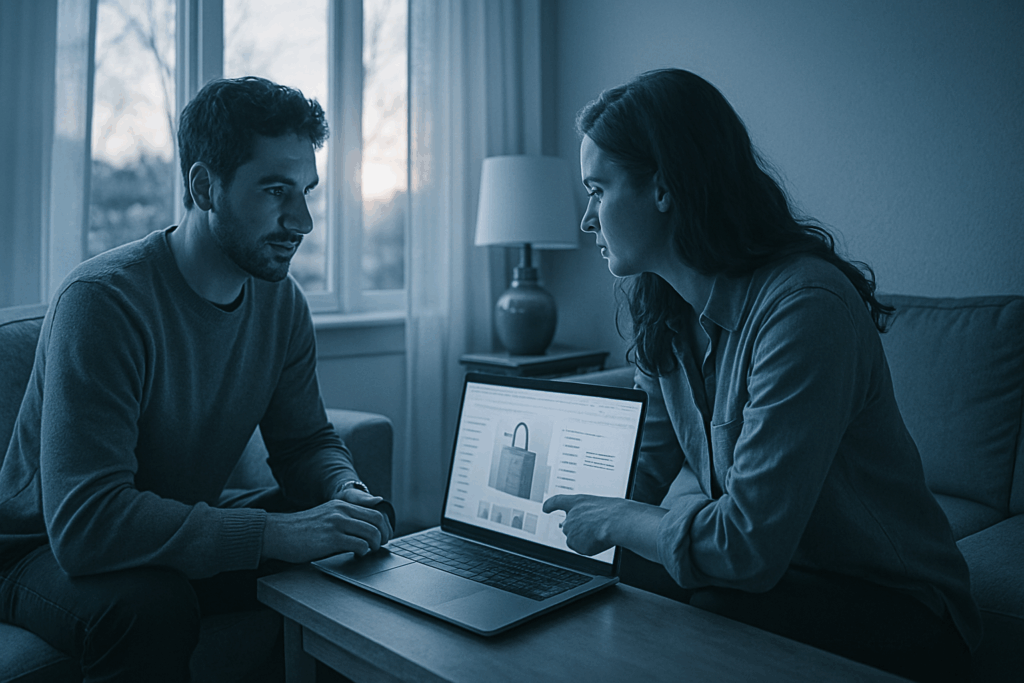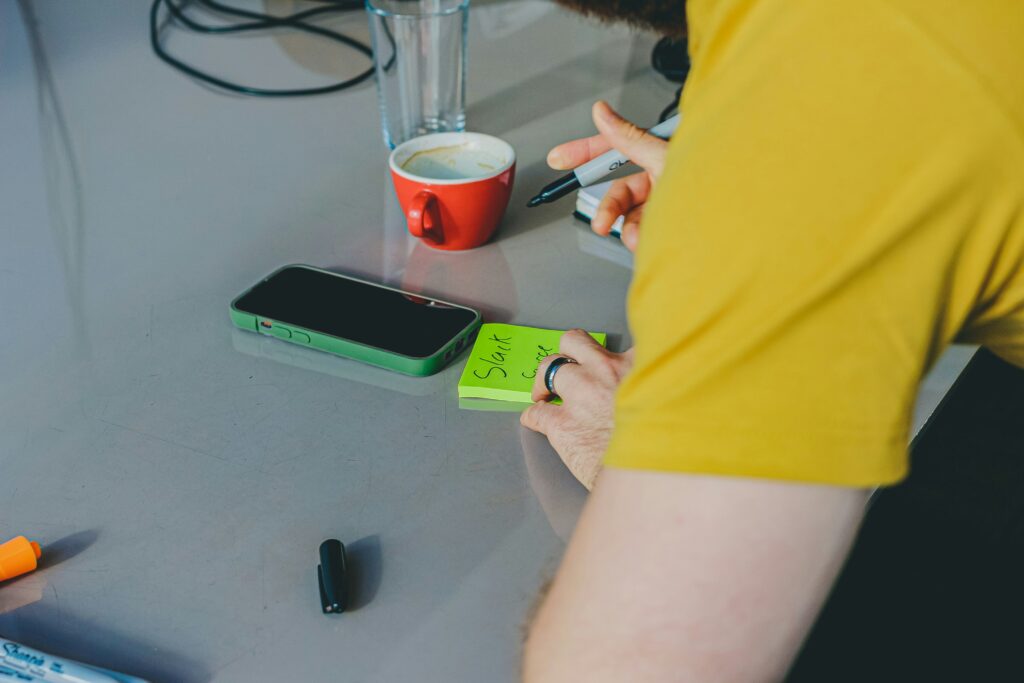Start with the Obvious Checks
Before diving headfirst into obscure fixes, start with the basics. First, make sure Wi Fi is actually turned on. Yes, that little toggle or keyboard hotkey matters more often than people want to admit. If your device isn’t even trying to connect, game over before it starts.
Next up: double check that you’re trying to connect to the correct network. Mixed up SSIDs happen especially in apartment buildings or coffee shops packed with signals. If you’re typing in a password and it’s “incorrect” even though you’re sure it’s right, it might not be your Wi Fi at all.
Now, figure out whether the problem is limited to one device or affecting everything. If only your laptop is glitching while your phone streams just fine, the issue is local to that device. But if nothing gets online, your router or connection is likely the culprit.
Finally, try the classic move: reboot your router and the device you’re using. It sounds low effort, but power cycling clears out hiccups more often than not. Give both a fresh start, wait a few minutes, and see if it all comes back to life.
Eliminate Signal Obstacles
If your Wi Fi randomly drops or crawls in parts of the house, chances are the signal is running into physical interference. Common culprits? Thick walls, metal appliances (like microwaves), and anything that can bounce or absorb a signal. Don’t expect great speeds if your router is stashed behind the TV, under a desk, or near a kitchen.
Ideal setup: put your router in a central, open spot up on a shelf if possible. The fewer barriers between it and your devices, the better. Avoid corners, closets, and anything that makes it harder for the signal to reach all directions.
Also, take a close look at your frequency band. Most routers offer both 2.4 GHz and 5 GHz bands. 2.4 GHz has broader range but slower speeds; 5 GHz is faster but doesn’t travel as well through walls. Try switching bands to see which gives you better coverage in different parts of your space.
Still running into dead zones? Download a reliable Wi Fi analyzer app. These apps let you walk around your space and see exactly where the signal drops off. That insight can guide your next move be it repositioning the router or investing in an extender.
Router Settings Worth Tweaking
Sometimes the issue isn’t in your devices it’s in the router settings you’ve probably never touched. First up: wireless channel interference. If you live in an apartment building, chances are your Wi Fi is clashing with ten others around you. Log into your router’s admin panel and switch the wireless channel. Most routers default to auto, but picking a less crowded option (like channel 1, 6, or 11 on 2.4 GHz) can instantly boost stability.
Next, firmware updates. They sound boring, but skipping them is like driving with bald tires. Manufacturers push out performance improvements and bug fixes that actually matter. A two minute update could solve weeks of lag.
If the bandwidth feels like it’s moving through molasses, trim the fat. Too many connected devices smart fridges, security cams, a dozen phones can choke your router. Identify what’s necessary and take the rest offline, or schedule bandwidth hungry devices during off hours.
Lastly, dive into MAC address filtering and parental control settings. These strict filters can sometimes block the devices you’re trying to connect. If something mysteriously won’t stay online, double check here before assuming the worst.
Advanced Fixes for Stubborn Problems
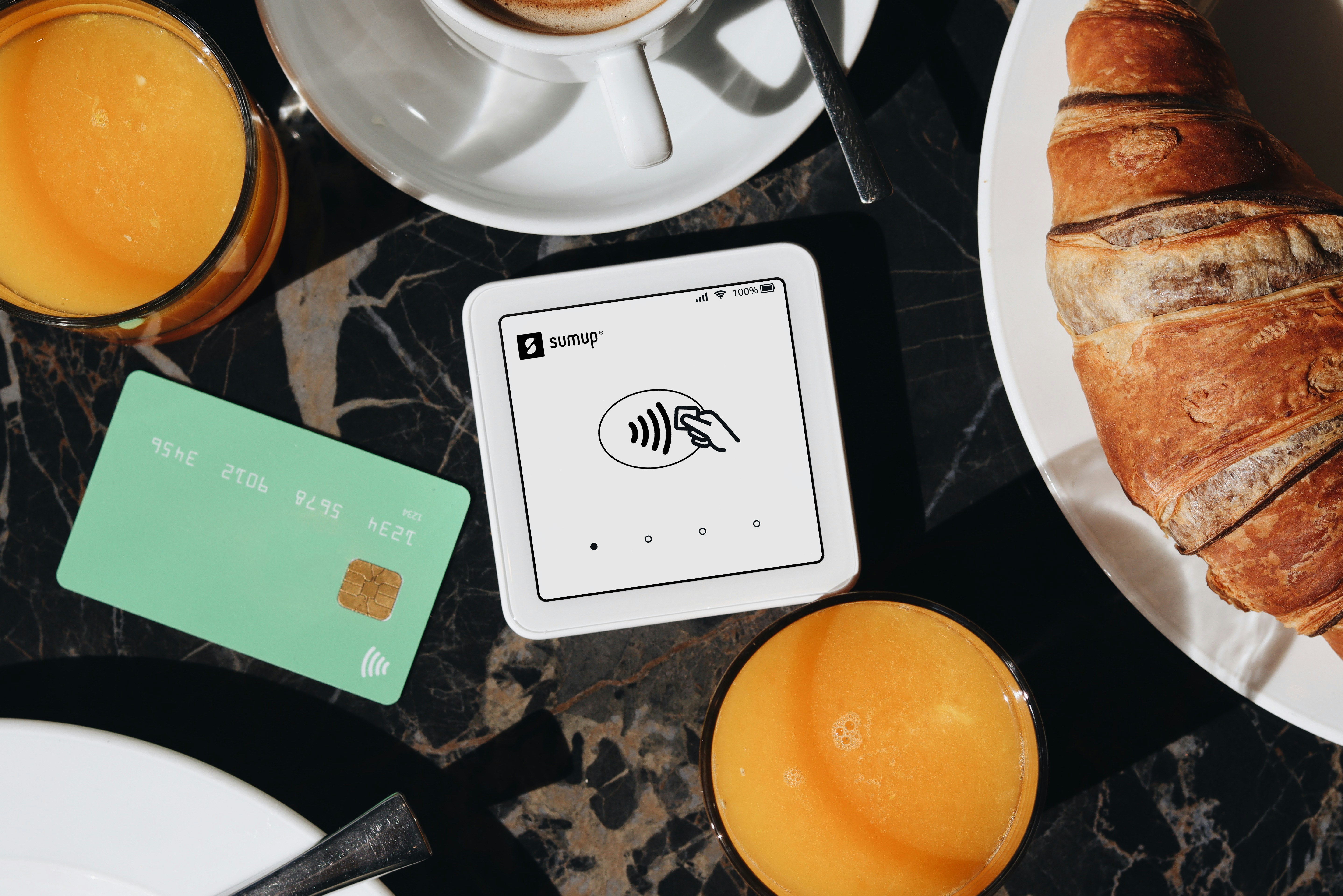
If you’ve done all the basics and things are still glitchy, it’s time to get your hands a little dirty.
First up: assigning static IPs. This can stop devices from fighting over addresses and breaking your connection. Especially useful if specific gadgets keep dropping off the network.
Next, try setting your DNS servers manually. Google DNS (8.8.8.8 and 8.8.4.4) or Cloudflare (1.1.1.1) are reliable, fast, and often more stable than what your ISP provides. It’s a small tweak that can make a big difference in load times and reliability.
Still nothing? Nuke it. Reset your router to factory settings and rebuild your network from scratch. It’s annoying, but sometimes a clean slate is the only way to kill off gremlins baked in by years of tweaks and firmware updates.
Last, if your space is big, oddly shaped, or has two or more floors, consider moving to a mesh network. Traditional routers can’t always push signal through concrete or upstairs barriers. Mesh networks use multiple nodes to blanket your home in strong, consistent Wi Fi. Setup is easier now than ever, and the payoff in stability is worth it.
When It Might Not Be Wi Fi at All
Sometimes the issue isn’t your wireless connection at all it may come down to the device you’re using. Even with a strong signal and the best router placement, certain hardware or software issues can degrade performance.
Check for Outdated Device Drivers
Device drivers act as the software bridge between your operating system and your network hardware. If they’re outdated or corrupted, Wi Fi issues can pop up even when everything else is working perfectly.
Visit your device manufacturer’s website for the latest drivers
Use built in operating system tools to check for updates
Reinstall network adapter drivers if problems persist
Watch Out for Antivirus Interference
Security software is essential, but some antivirus programs can mistakenly filter or block internet traffic, slowing down your connection or causing it to drop entirely.
Temporarily disable your antivirus to test connectivity
Check antivirus settings for firewall restrictions or network filters
Whitelist your home network if necessary
Consider Hardware Health and Overheating
Network instability can sometimes be traced back to damaged or aging hardware. Overheating components especially in laptops and all in one PCs can throttle performance and disrupt your connection.
Run regular system diagnostics and monitor temperatures
Keep vents clear and invest in proper cooling (fans, cooling pads)
Learn more about overheating at this detailed guide: why your computer is overheating and how to cool it down
Make sure to fully rule out device specific problems before assuming your network is to blame.
Final Diagnostic Tools to Try
If you’ve made it this far and your Wi Fi still isn’t playing nice, it’s time to go deeper. First, pull out some old school tools: ping and traceroute. These can tell you where your connection slows down or drops altogether. Open a terminal or command prompt, run a ping test to a reliable server (like 8.8.8.8), and watch for packet loss or high latency. Traceroute helps pinpoint where the snag is your router, your ISP, or somewhere in between.
Next stop: your router’s dashboard. Most routers let you log in via a local IP address (usually 192.168.1.1 or similar). From there, poke around the event logs and error messages. Look for signs of disconnections, firmware glitches, or devices failing to authenticate. This stuff isn’t glamorous, but it’s where the real clues live.
Last, don’t skip the wired test. Plug your device directly into the router with an Ethernet cable. If your connection is fine wired but not on Wi Fi, you know the issue is wireless not your ISP or device.
These steps don’t just throw guesses at the wall they give you data. And that’s what separates solid troubleshooting from random fiddling.
Smart Moves Going Forward
No matter how slick your setup, long term stability depends on some boring but crucial maintenance. First, make firmware updates a habit. Router manufacturers push out fixes that patch holes and boost performance, but those updates don’t install themselves. Set a reminder every few months to log into the dashboard and check.
Next, know when to let go. If your router is more than five years old, it’s probably the bottleneck in your network. Even if it’s still powering on, today’s demands streaming, gaming, dozens of connected devices are more than legacy gear was built to handle.
Lastly, don’t jump to conclusions when the internet drops out. Quick tip: check if your ISP is having outage issues before tearing your setup apart. Sites like downdetector.com or even your mobile hotspot can save you from unnecessary hassle.
Small moves like these keep your signal steady and your sanity intact.