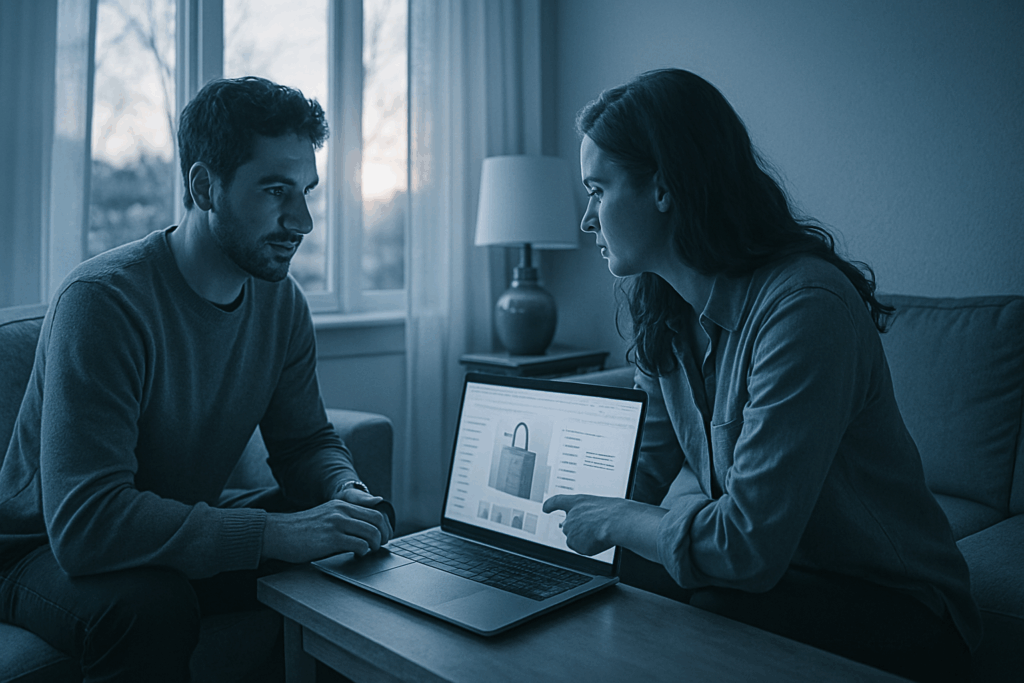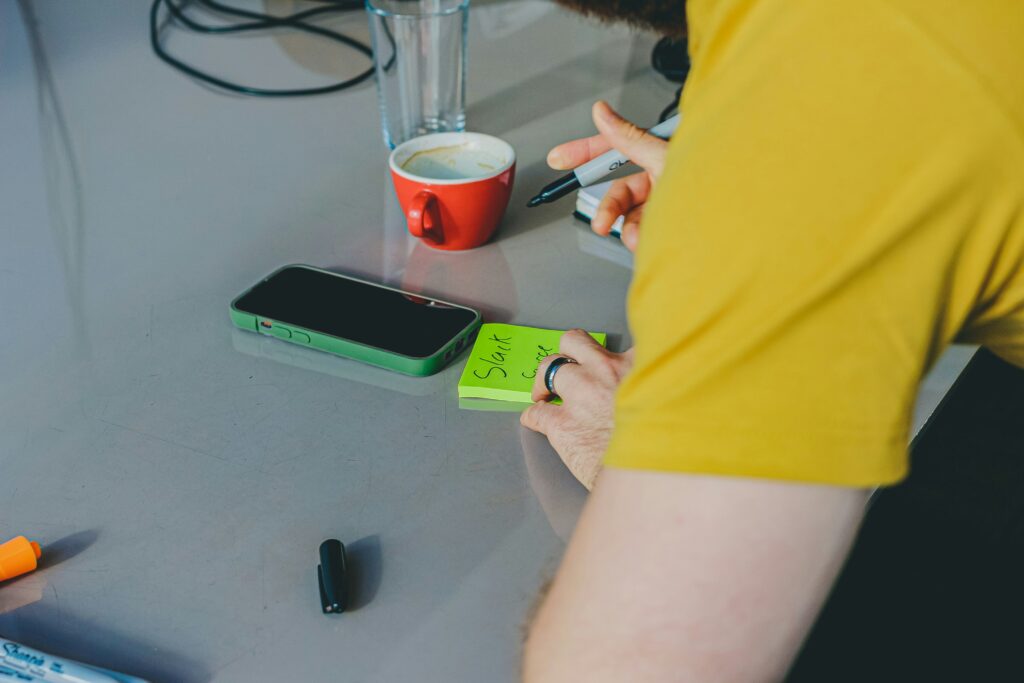Spotting the Signs
Understanding when your computer is overheating isn’t always straightforward, but there are clear warning signals. Recognizing these early can help you prevent damage to internal components and avoid the inconvenience of sudden shutdowns.
Constantly Running Fans
If your computer’s fan sounds like it’s working overtime even when you’re just browsing the web or doing light tasks, it’s a red flag.
Fans spinning loudly and continuously can mean your system is trying hard to cool itself
Often an indication of blocked airflow, high internal temperatures, or inefficient cooling
Device Feels Unusually Hot
It’s normal for a computer to warm up during heavy use, but consistent or extreme heat is not.
Touch the base or back panel if it feels very hot after only light use, your system may be struggling thermally
Hot keyboards or palm rests (on laptops) are especially telling
Sudden Shutdowns or Performance Drops
Thermal throttling is a built in protective measure, but it comes at a cost.
You may notice apps lagging, games stuttering, or the entire system rebooting without warning
This is your hardware trying to prevent heat damage by cutting performance or shutting down entirely
Diagnostic Warnings
Modern operating systems and BIOS settings can alert you before disaster strikes.
Look out for pop ups or logs mentioning high temperatures or fan errors
Use built in tools or third party utilities to monitor temperature and fan status
Being proactive at the first signs of heat trouble can help extend your computer’s lifespan and keep performance smooth.
Common Causes Behind the Heat
Your computer’s running hot, and it’s not always because you’re pushing it too hard. A handful of typical culprits are usually behind those rising temperatures and whirring fans.
Blocked Airflow is a silent killer. Dust collects fast especially around intake and exhaust vents or inside fans. When airflow’s restricted, your system can’t breathe, and heat builds up quick. A simple cleaning with compressed air can make a world of difference.
Then there’s Old or Dry Thermal Paste. This paste transfers heat from the CPU to the cooler. Over time, it dries out and loses effectiveness. If you haven’t re applied it in a few years, it’s probably time.
Heavy Resource Usage isn’t rare, especially if you’re gaming, editing video, or running demanding apps. These eat up CPU and GPU horsepower, generating plenty of heat in the process. Keep an eye on what’s running and close what doesn’t need to be.
Don’t overlook Poor Ambient Conditions. If your computer lives in a hot room, sits near a sunny window, or is crammed in a closed cabinet, heat has nowhere to go. Computers need space and airflow give it both.
And lastly, Malware in the Mix can be a hidden problem. Background viruses or junk processes can slam your system just as hard as heavy duty apps. If things feel off, run a scan it costs nothing and saves you from a bigger mess later.
See also: How to Troubleshoot USB Device Recognition Errors
Smarter Cooling Solutions

Overheating isn’t always a sign of serious hardware trouble it’s often a sign your system just needs a little attention. Before considering a visit to a technician, here are some practical actions any user can take to keep temperatures down and boost long term performance.
Clean Out the Dust
Regular cleaning is one of the simplest and most effective ways to reduce heat buildup.
Use compressed air to blow dust out of fans, heat sinks, and vents
Focus on intake and exhaust areas where particles tend to gather
Repeat every few months more often if you use the computer in dusty or pet filled environments
Refresh the Thermal Paste
Thermal paste helps transfer heat from your CPU to its cooler. Over time, it dries out and becomes less effective.
If your device is 2 3 years old or more, consider reapplying it
Use high quality thermal paste and follow proper installation procedures
Only attempt this if you’re comfortable opening your PC or laptop otherwise, get professional help
Use a Cooling Pad (For Laptops)
Laptops, known for limited airflow, benefit greatly from external cooling solutions.
A cooling pad elevates the laptop to improve ventilation
Built in fans help direct airflow to key components underneath
Great option for gaming or video editing laptops that run hot under load
Optimize Software to Reduce Load
Hardware works harder when running multiple background apps or power hungry programs.
Close unused applications
Disable startup programs that aren’t necessary
Reduce multitasking when working with demanding software (like video editors or games)
Fine Tune Fan Settings
Most modern computers allow fan control through BIOS or software tools.
Check BIOS settings to adjust fan behavior under load
Use tools like SpeedFan or proprietary apps from your motherboard or laptop manufacturer
Set thresholds based on workload preferences to keep noise and temperature in balance
Always Monitor Your Temperatures
Stay informed about your system’s current status. This helps you prevent overheating before it starts.
Tools like HWMonitor, Core Temp, and RealTemp give real time data
Set up notifications for when temperatures exceed healthy limits
Compare readings over time to catch any abnormal trends
Keeping your system cool isn’t just about comfort it directly influences performance, component lifespan, and stability. Start with these small steps to make a big difference.
2026 Best Practices
Cooling tech is smarter now. Most modern systems handle heat better than older rigs, automatically adjusting performance or throttling when temps spike. But smarter doesn’t mean infallible. Firmware updates often include temperature management tweaks, so yes, updating is still worth your time.
AI based fan control is standard on newer machines. These systems learn from your usage habits to balance noise and cooling. But that doesn’t mean you should leave it all to automation. Most manufacturers offer control apps spend ten minutes inside one and learn how to fine tune fan curves, especially if you’re editing video or gaming heavily.
If your laptop came with liquid metal thermal compound, great it cools better than traditional paste. But it also demands respect. It can leak, and it’s electrically conductive. Unless you’re confident with teardown basics, don’t try to reapply it yourself.
Lastly, let your machine breathe. Draping it in blankets or setting it on a pillow is a great way to cook your components. Beds, couches, and carpets smother the vents. A simple hard surface or a laptop stand keeps air flowing.
Smarts help, but cooling still comes down to physics: air needs to move and heat needs to dissipate. Plan your setup accordingly.
When It’s Time to Call in Help
There’s a point when DYI cooling tricks just don’t cut it anymore. If your fans start making grinding noises, that’s not just annoying it’s a red flag. Bearings wear out. Motors fail. A dying fan can’t logically cool your system.
Then there’s the issue of overheating after you’ve already cleaned vents, changed thermal paste, and updated software. If the system stays hot or randomly shuts down, it could be a deeper hardware or motherboard problem. Something that cleaning and airflow won’t fix.
Blue Screens of Death (BSODs) and recurring shutdowns? That’s the system throwing in the towel to avoid frying itself. Ignore these at your own risk. These aren’t software hiccups they’re hardware distress calls.
When symptoms stack up grinding sounds, persistent heat, unpredictable crashes it’s time to stop guessing. Call a pro. Push too far and you’re risking real damage: warped heat sinks, cooked CPUs, dead drives.
Protect your setup. Get it checked before it checks out.