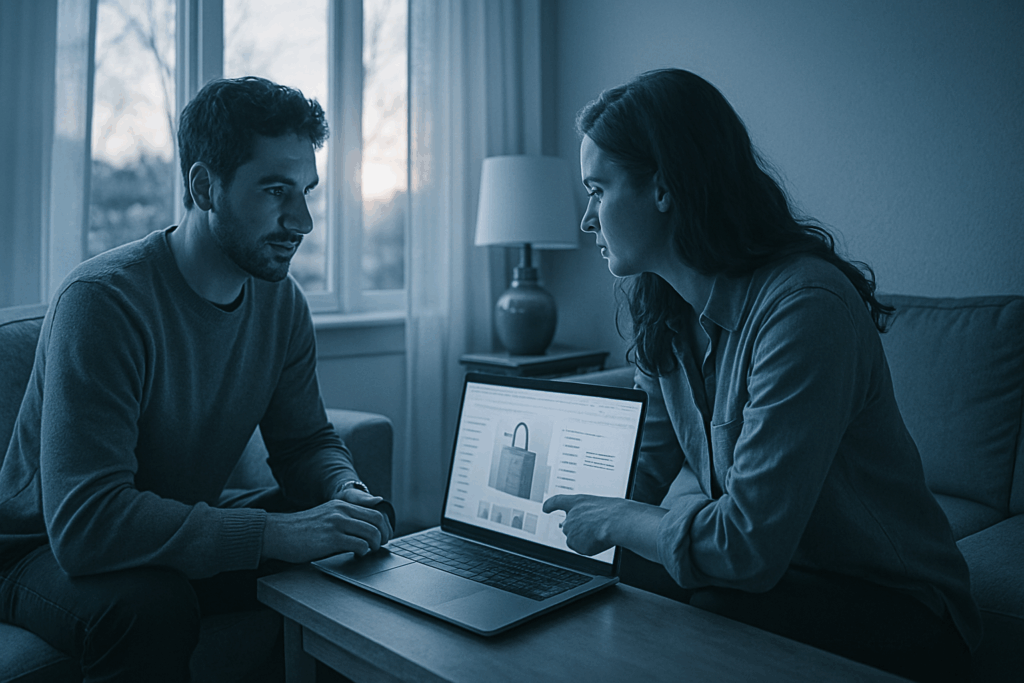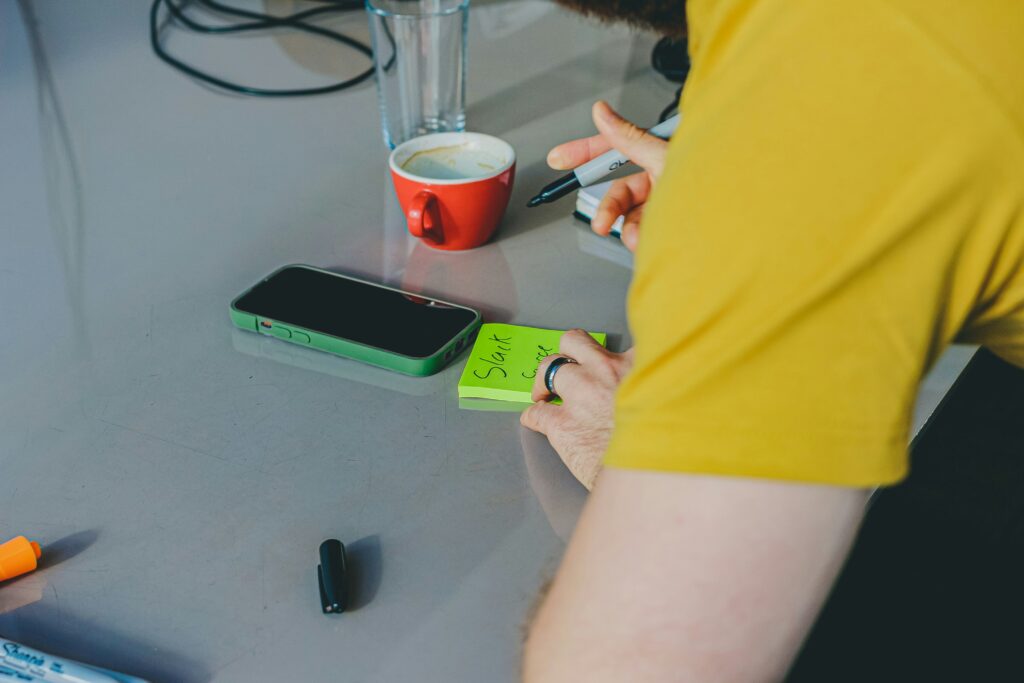Start With the Simple Fixes
When your USB device isn’t recognized, don’t overthink it start basic. First, unplug and replug the device. Yes, it’s obvious. That’s why it works. Half of all device glitches are just temporary connection drops or handshake issues.
Next, try a different USB port, especially if you’re on a desktop. Ports can fail. Dust, wear, or even internal board issues can knock out a single port while the others stay fine. Switch ports to rule hardware out.
Still stuck? Restart your machine. It’s 2026, and rebooting is still undefeated. It clears out session bugs, OS hiccups, or rogue drivers hogging the USB bus. Don’t skip it.
Lastly, swap the cable if you’re using one. Not all USB cables are built equal. A frayed or data incompatible cable can be the invisible culprit. If possible, test the device on another computer. If it works there, you’ve confirmed the issue is local not the device itself.
Double Check Drivers and Updates
If your USB device isn’t showing up or is acting weird, one of the first places to check is your drivers. On Windows, head to Device Manager. Look for any yellow triangle icons that’s the system saying, “Hey, something’s wrong here.” You might also see an entry marked “Unknown Device.” Right click it and either update the driver or uninstall it. After that, reboot your machine and let Windows try again. Often, it’ll grab the right driver from its database during restart.
On macOS, launch System Information and drill into the USB section. If your device doesn’t show up there at all, it’s likely a hardware or power issue. But if it’s listed oddly or missing some info, make sure your system is up to date via System Settings → General → Software Update.
Linux users: make sure your kernel and USB libraries are current. Many USB quirks get patched with regular system updates.
Drivers aren’t glamorous, but they’re the gatekeepers. Keep them working, or your USB ports won’t.
Tweak Power Management Settings
Laptops are built to conserve power, and sometimes that thriftiness messes with your USB ports. When your laptop thinks you’re not using a USB device, it might decide to shut the port off entirely to save battery. Helpful in theory, annoying in practice especially when you’re trying to use something like a keyboard, webcam, or external drive.
Here’s how to fix it on Windows:
- Open Device Manager (hit Start, type ‘Device Manager’, and open it).
- Scroll down and find ‘Universal Serial Bus controllers.’
- Right click on each ‘USB Root Hub’ entry one at a time and choose ‘Properties.’
- Go to the ‘Power Management’ tab.
- Uncheck the box that says “Allow the computer to turn off this device to save power.”
Repeat this for all USB Root Hub entries it doesn’t hurt. Once you’re done, replug your device and check if it starts behaving normally. Sometimes it’s that simple.
BIOS and Chipset Conflicts

If your USB device still isn’t showing up after the basics, it’s time to dig deeper. Start with the BIOS or UEFI firmware. Restart your machine and enter the setup utility (usually by pressing Delete, F2, or Esc during startup check your motherboard manual). Once inside, look for settings labeled “USB configuration” or similar, and make sure all USB related options are enabled. Some systems disable ports by default or turn off legacy support.
Next, update your motherboard’s chipset drivers. These control communication between your operating system and hardware, and outdated versions can lead to subtle USB issues. Don’t rely solely on Windows Update go straight to your PC manufacturer’s website and download the latest package specific to your model.
Finally, remember: Windows Update doesn’t always catch everything. Especially when it comes to low level drivers, some updates simply get skipped. Manual installation is your safety net. Skipping these steps means risking hours of frustration chasing phantom problems.
This isn’t about bells and whistles it’s about your machine talking properly to its own parts.
Scan for Hardware Conflicts and Malware
Before you start pulling apart your system or blaming drivers, rule out the stealth culprits: system errors and malware. First, launch your OS’s built in diagnostics tool. Windows users can hit Windows Security → Device Performance & Health; macOS has Disk Utility and Apple Diagnostics. Run the checks. These tools aren’t flashy, but they flag a surprising number of USB related issues, from power delivery problems to corrupted files.
Next, do a full system scan using a known, reputable antivirus think Malwarebytes, Bitdefender, or Windows Defender (properly updated). Skip the sketchy free options. Malware isn’t just slow loading apps or pop ups anymore; sophisticated USB based threats can hijack firmware or emulate devices to exploit your system.
Speaking of which don’t ignore external hardware. Flash drives, knockoff accessories, and even USB fans have been caught carrying embedded malware. Always scan external devices immediately after plugging them in. If you didn’t buy it from a reliable source, treat it like it’s suspicious. Because it probably is.
Use Built in Troubleshooters
When manual fixes and driver updates haven’t worked, it’s time to call in the built in tools. Modern operating systems come with diagnostics designed exactly for this kind of issue and they’re often quicker than digging through logs yourself.
On Windows, go to Settings → Update & Security → Troubleshoot. From there, launch the Hardware and Devices troubleshooter. It’ll scan for USB and other peripheral issues and try to auto resolve them or at least highlight what’s wrong.
For macOS, start with a reset of the NVRAM and SMC (this can fix weird hardware behaviors, including USB oddities). If that doesn’t help, boot into Apple Diagnostics by restarting and holding the D key. You’ll get a hardware scan that can point to failed ports or other board level issues.
Linux users can head straight to the terminal. Run dmesg right after plugging in the device. It’ll give you a low level log of what the kernel detected or failed to detect. Look for lines mentioning “usb” or “device not accepting address.” It’s not pretty, but it tells the truth.
Know When It’s the Device
Sometimes, no amount of tweaking can fix a USB recognition issue. If you’ve walked through all the software and system level fixes and your device still isn’t being detected, the problem may lie with the hardware itself.
Common Signs of a Failing USB Device
Certain types of wear and misuse can cause your device to become permanently unrecognizable:
Age and wear Older USB devices may simply reach the end of their functional life.
Water damage Moisture exposure can short circuitry or erode internal components.
Improper ejection Removing a USB drive without safely ejecting can lead to corrupted firmware or physical stress over time.
Test on Another Machine
Before assuming your device is dead:
Connect it to another reliable system.
Use a different USB cable, if applicable.
Try both USB 2.0 and USB 3.0 ports when possible.
If the device still isn’t recognized after these steps, odds are it has malfunctioned at the hardware level.
When to Consider a Replacement
No response across multiple systems
No LED light or physical indication of power
Device not showing up in Disk Management or system logs
At that point, replacement may be your only viable option. If the data is critical, data recovery services could retrieve files but at a cost.
Tip: Regular backups can prevent data loss when hardware suddenly fails.
Before you blame your laptop or assume your USB drive is toast, you might want to look at your smartphone. Some USB connection problems especially with Android devices actually originate on the phone side. Faulty charging ports, outdated firmware, or background apps hijacking data transfer protocols can all interfere.
If you’re trying to do a file transfer, tether, or just charge, and it’s acting flaky, make sure your phone isn’t the root of the problem. That includes toggling USB debugging, resetting app permissions, or even just cleaning out the USB port. Check out 10 Common Smartphone Issues and How to Fix Them for a solid breakdown. It might save you an hour of driver reinstalls.